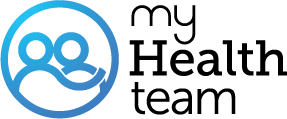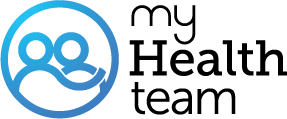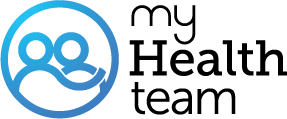Here are some resources to help you navigate the MyHealthTeam site:
How to Use the Navigation Menu Icon
- Accessing the Menu: Select the two-bar menu icon button to open a navigation bar on the side of your screen
- Menu Options:
- Profile: Access and edit your updates, story, treatments, team, recommendations, Q&A, Show Full Answer
Here are some resources to help you navigate the MyHealthTeam site:
How to Use the Navigation Menu Icon
- Accessing the Menu: Select the two-bar menu icon button to open a navigation bar on the side of your screen.
- Menu Options:
- Profile: Access and edit your updates, story, treatments, team, recommendations, Q&A, and pinboards.
- Notifications: View your notifications.
- Settings: Adjust your settings.
- Resources: Read articles regarding your condition.
- Important Information: Access community guidelines, terms of use, and privacy policy.
Popular Articles
- Creating a Homescreen Shortcut on My Device
- How Do I Ask a Question?
- How Do I Add a Photo/Video to a Post?
- How Do I Edit or Remove a Post I Made?
Accessibility Resources
- Device Accessibility Guides: Learn about built-in vision, hearing, and motor accessibility settings for iPhone/iPad, Mac, Android, and Windows.
- Zooming In/Out on a Web Page:
- Windows: Press Ctrl and + to zoom in, Ctrl and - to zoom out.
- Mac: Press Cmd and + to zoom in, Cmd and - to zoom out.
- Adjusting Colors: Select your browser type (Chrome, Firefox, Safari) to adjust webpage colors.
- Using Screen Readers:
- Android: TalkBack
- iOS: VoiceOver
- Windows: NonVisual Desktop Access (NVDA), Job Access With Speech (JAWS)
- Mac: VoiceOver for Mac
For more detailed instructions, you can visit the specific articles linked in the knowledge base.
July 14, 2024